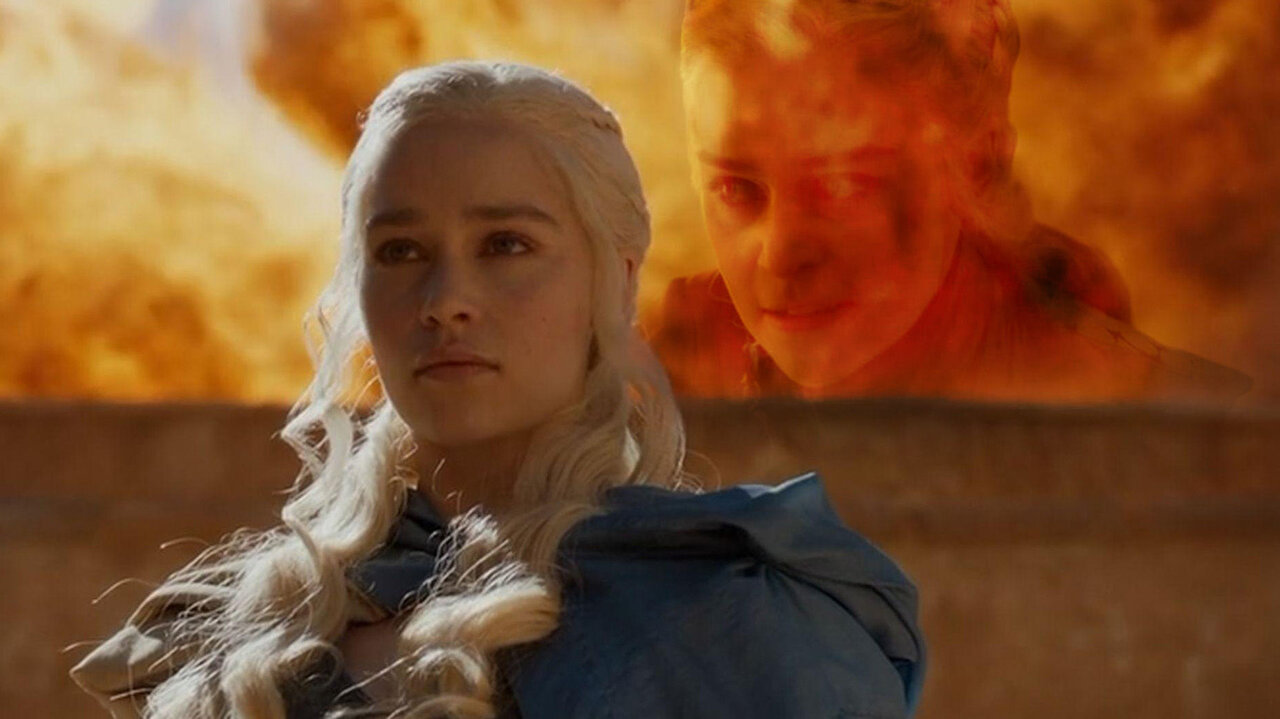1.1 执行shell命令
直接在命令之前放一个“!”,就能执行shell命令。甚至可以将值传递给shell,像下面这样:
!pwd
!echo "Hello World"
directory = !pwd
print(directory)
1.2 更换主题
- 安装
pip install jupyterthemes
- 加载可用主题列表:
jt -l
- 选择你想要的主题:
# selecting a particular theme
jt -t <name of the theme>
# reverting to original Theme
jt -r
1.3 笔记本扩展
笔记本扩展(nbextensions)是一种JavaScript模块,可以加载到笔记本前端页面上,可以大大提升用户体验。
1.3.1 Hinterland
Hinterland功能可以让你每敲完一个键,就出现下拉菜单,可以直接选中你需要的词汇。
1.3.2 Snippets
Snippets在工具栏里加了一个下拉菜单,可以非常方便的直接插入代码段,完全不用手动敲。
1.3.3 目录
这个功能可以自动找到所有的标题,生成目录。
并且这个目录还是移动的呦,你可以放在侧边栏,也可以拖动到任何你喜欢的地方悬浮起来。
1.3.4 折叠一个标题下的全部内容
如果你的代码太长,觉得滚动过去太麻烦,可以直接折叠掉。
1.3.5 Autopep8
一键美化代码,强迫症的福音。
1.3.6 安装方法
pip install jupyter_contrib_nbextensions && jupyter contrib nbextension install
#incase you get permission errors on MacOS,
pip install jupyter_contrib_nbextensions && jupyter contrib nbextension install --user
然后把Jupyter打开,你就可以看到NBextensions这个选项卡了。
widgets.DatePicker( description=’Pick a Date’, disabled=False )
1.4 Jupyter小工具
还有一些Jupyter小工具,比如滑块、文本框之类的部分,可以做一些方便的交互。
1.4.1 滑块
def f(x):
return x
# Generate a slider
interact(f, x=10,);
1.4.2 布尔值生成复选框
# Booleans generate check-boxes
interact(f, x=True);
1.4.3 字符串生成文本区域
# Strings generate text areas
interact(f, x='Hi there!');
1.4.4 播放器
play = widgets.Play(
# interval=10,
value=50,
min=0,
max=100,
step=1,
description="Press play",
disabled=False
)
slider = widgets.IntSlider()
widgets.jslink((play, 'value'), (slider, 'value'))
widgets.HBox([play, slider])
1.4.5 日历
widgets.DatePicker(
description='Pick a Date',
disabled=False
)
1.4.6 调色盘
widgets.ColorPicker(
concise=False,
description='Pick a color',
value='blue',
disabled=False
)
1.4.7 标签
tab_contents = ['P0', 'P1', 'P2', 'P3', 'P4']
children = [widgets.Text(description=name) for name in tab_contents]
tab = widgets.Tab()
tab.children = children
for i in range(len(children)):
tab.set_title(i, str(i))
tab
安装方法
# pip
pip install ipywidgets
jupyter nbextension enable --py widgetsnbextension
# Conda
conda install -c conda-forge ipywidgets
#Installing ipywidgets with conda automatically enables the extension
使用“interact”功能自动创建UI控件,这是使用IPython最方便的方法。
# Start with some imports!
from ipywidgets import interact
import ipywidgets as widgets
1.5 放PPT
人在江湖飘,难免遇到要做PPT的时候。
但是,如果你的内容都已经放在Jupyter里了,再重新导入PPT,太麻烦了,我们自动转换吧。
一种方法是用Jupyter内置的PPT选项,依次点击菜单栏里的View → Cell Toolbar → Slideshow,之后每个单元格上面都会有一个灰色的横条,选Sub-Slide。 然后输入以下代码:
jupyter nbconvert *.ipynb --to slides --post serve
# insert your notebook name instead of *.ipynb
你也可以提前换好主题,比如onedork主题,然后再转换成PPT的的时候就是同一个主题风格的PPT了。
不过,用PyTorch默认方法生成的PPT代码不能编辑,这个时候就要用到RISE插件了。
RISE用到reveal.js来运行PPT,可以不退出PPT,直接运行代码。
先来安装RISE,
pip install RISE
然后调用JS和CSS:
jupyter-nbextension install rise --py --sys-prefix
#enable the nbextension:
jupyter-nbextension enable rise --py --sys-prefix
安装好啦,现在重新打开你的Jupyter Notebook,发现一个新的扩展,名叫“Enter/Exit RISE Slideshow”。戳一下,一个可以边演示边改的PPT就好了。
1.6 嵌入链接和pdf
扔链接再跳转实在是太麻烦了,不如直接把素材放进Jupyter里面。
1.6.1 嵌入链接
#Note that http urls will not be displayed. Only https are allowed inside the Iframe
from IPython.display import IFrame
IFrame('https://en.wikipedia.org/wiki/HTTPS', width=800, height=450)
操作方式如下,当然你需要把链接换成你要放的链接:
from IPython.display import IFrame
IFrame('https://www.astrondog.com', width=800, heigh=450)
1.6.2 嵌入pdf
from IPython.display import IFrame
IFrame('https://arxiv.org/pdf/1406.2661.pdf', width=800, height=450)
1.7 图片
1.7.1 输出矢量图
import matplotlib
import matplotlib.pyplot as plt
%matplotlib inline
%config InlineBackend.figure_format = 'svg'
1.7.2 指定文件名后缀pdf或eps保存
plt.savefig('tmp.pdf', bbox_inches='tight')
plt.show()
1.7.3 图片插入
方法1:(MarkDown模式下)(不能改变大小)(只能居中)

方法2:(MarkDown模式下)(不能改变大小)(可居中)(推荐)

方法3:(Code模式下)(不能改变大小)(不可居中)
from IPython.display import Image
Image(filename = 'https://github.com/AstronDog/blog-pic/raw/master/logo.png', width=100, height=60)
方法4:(Code模式下)(不能改变大小)(不可居中)
%%html
<img src='./logo.png', width=100, height=60>

1.8 魔法命令 Magic Command
magic函数主要包含两大类,一类是行魔法(Line magic)前缀为%,一类是单元魔法(Cell magic)前缀为%%; 行魔法只对命令所在的行有效,而单元魔法则必须出现在单元的第一行,对整个单元的代码进行处理。
%lsmagic #打印当前可以用的魔法命令,当我们想使用一个魔法命令,而不知怎么拼写函数名时,可以使用%lsmagic来查询;
1.8.1 使用%lsmagic查看所有的魔法命令
%lsmagic
Available line magics:
%alias %alias_magic %autocall %automagic %autosave %bookmark %cat %cd %clear %colors %config %connect_info %cp %debug %dhist %dirs %doctest_mode %ed %edit %env %gui %hist %history %killbgscripts %ldir %less %lf %lk %ll %load %load_ext %loadpy %logoff %logon %logstart %logstate %logstop %ls %lsmagic %lx %macro %magic %man %matplotlib %mkdir %more %mv %notebook %page %pastebin %pdb %pdef %pdoc %pfile %pinfo %pinfo2 %popd %pprint %precision %profile %prun %psearch %psource %pushd %pwd %pycat %pylab %qtconsole %quickref %recall %rehashx %reload_ext %rep %rerun %reset %reset_selective %rm %rmdir %run %save %sc %set_env %store %sx %system %tb %time %timeit %unalias %unload_ext %who %who_ls %whos %xdel %xmode
Available cell magics:
%%! %%HTML %%SVG %%bash %%capture %%debug %%file %%html %%javascript %%js %%latex %%perl %%prun %%pypy %%python %%python2 %%python3 %%ruby %%script %%sh %%svg %%sx %%system %%time %%timeit %%writefile
Automagic is ON, % prefix IS NOT needed for line magics.
1.8.2 使用%magic查看各个命令的说明
%magic
1.8.3 查看具体命令的说明,可以通过在命令后添加?, 如:
%alias?
1.8.4 常用的命令总结
1.8.4.1 %matplotlib inline :将matplotlib画出的图直接显示在Notebook之中,不以单独窗口显示
%matplotlib inline
import numpy as np
import matplotlib.pyplot as plt
plt.plot(np.arange(10))
1.8.4.2 %timeit %%timeit #为代码执行计时
import numpy as np
%timeit np.sin(24)
The slowest run took 31.04 times longer than the fastest. This could mean that an intermediate result is being cached.
1000000 loops, best of 3: 737 ns per loop
%%timeit
x=np.sin(20)
np.cos(-x)
The slowest run took 42.58 times longer than the fastest. This could mean that an intermediate result is being cached.
100000 loops, best of 3: 1.65 µs per loop
1.8.4.3 %%writefile #后面紧接着一个file_name.py,表示在jupyter notebook里面创建一个py文件,后面cell里面的内容为py文件内容
%%writefile test_peace.py
import numpy as np
print(np.random.randint(1,5))
Writing test_peace.py
在当前路径下会生成一个test_peace.py的文件,内容就是cell里面的内容
1.8.4.4 %run #后面紧接着一个相对地址的file_name.py,表示运行一个py文件
%run test_peace.py